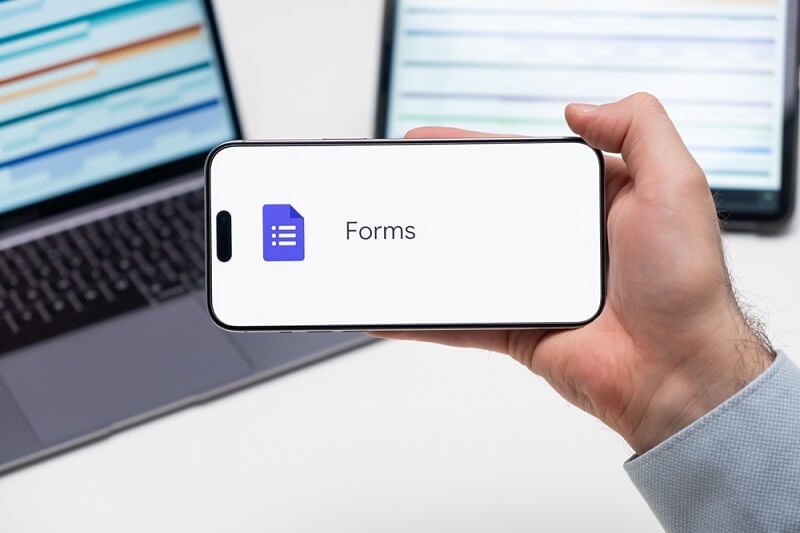
In a world where speed and clarity define success, small decisions about tools can shape how a business runs. One of those tools is Google Forms for business. It’s free, familiar, and flexible enough to handle surveys, approvals, lead capture, and feedback systems without extra software or training.
Most people know Google Forms for quick event RSVPs or school quizzes. But in business, it can become a silent workhorse. From internal processes to customer engagement, it can do far more than most realize.
Every business runs on data. Collecting that data cleanly is half the job done. Google Forms business use makes that process simple. It connects straight to Google Sheets, turns answers into real-time reports, and lets you share results instantly.
Teams already using Google Workspace have an edge. No extra setup. No new login. Just create, send, and collect. You can design a form, send it through email, or embed it on your site in minutes. It’s an instant digital assistant for data collection and workflow tracking.
When you combine it with Sheets, Drive, and Gmail, Google Forms integration for business becomes powerful. You can automate responses, trigger alerts, or track performance. For small teams, this can save hours each week.
Many companies still run approvals or reporting through email. That creates confusion and wasted time. Google Forms for business workflows solves this by standardizing how information flows through a team.
For example:
Each submission is logged automatically. You don’t lose context or version history. You can add conditional logic so the form routes people based on answers. Form Publisher, or Form Approvals, among others, are add-ons that push this even more and transform responses into PDFs or automatically send them for sign-off.
The feature that is most appreciated is the visibility. The managers have the option to open the corresponding Sheet and witness the updates in real-time. That is the reason why Google Forms are considered so practical for business use. Data collection is not the only thing that is done through it.. It’s about creating small, reliable systems that keep teams aligned.
Top Pick: E-Commerce Security: Best Practices to Safeguard Your Store
Understanding your customers is crucial. A business survey Google Forms setup gives you an easy way to ask questions and read answers fast. Whether you’re checking satisfaction after a purchase or testing a new idea, it’s a low-cost method to stay connected with your audience.
Here’s how to make it work:
You can even automate actions from the data. To illustrate, if a customer selects “dissatisfied,” the form can notify your support staff. This is the point where Google Forms integration for business becomes significant. It changes from passive data collection to proactive customer management.

Internal communication is the backbone of a healthy company. Gathering staff opinions shouldn’t be complicated. Google Forms for employee feedback works perfectly for the HR departments to obtain honest opinions without any issues.
Anonymous surveys create trust. Workers are allowed to inform about the positive and negative aspects. Managers receive structured reports in turn, which they can act upon.
Common uses include:
By linking results to Sheets, HR can monitor engagement trends and morale scores. With Google Forms integration for business, you can automatically summarize results or even send department-wise summaries. This keeps communication loops fast and transparent.
Simple tweaks like progress bars, section breaks, and logic branching make it feel personal and easy to complete. And since Forms work on phones, responses can come in anytime, from anywhere.
More to Discover: Explore these Top Performance Management Trends Now!
Getting started doesn’t take more than a few clicks:
Once responses flow in, you can filter data, build charts, or share insights with your team. For more advanced workflows, explore add-ons. That’s how Google Forms for business workflows evolves from simple form-filling to a true productivity layer.
Integration is what turns Google Forms from a basic form builder into a business tool. Google Forms integration for business connects with Sheets, Docs, Slides, Gmail, and more.
You can:
If your company already lives inside Google Workspace, everything syncs smoothly. Permissions, storage, and collaboration stay under one account. It’s fast, secure, and scalable without extra licensing.
Even when using third-party systems like Slack or Trello, you can sync submissions through automation tools. That’s where Google Forms business use stretches beyond data entry and becomes part of your digital workflow.
To make the most of Google Forms for business, keep a few rules in mind:
Treat each form like a microprocess. Over time, these small systems reduce confusion and increase accountability across teams.
You may also like: Smart Equipment Leasing for Small Business: Pro Tip
The value of Google Forms for business comes from balance. It’s easy to start, integrates with everything you already use, and scales without cost.
For startups and small teams, it’s a way to replace manual spreadsheets and endless emails. For larger companies, it’s a quick survey or workflow tool that complements existing systems.
When used intentionally, Google Forms for business workflows can automate repetitive tasks, speed up decision-making, and keep everyone informed. Pair it with Sheets and Drive, and you get real-time visibility into how your business operates.
That’s why companies keep turning back to it. It’s not flashy. It just works.
This content was created by AI